FOOTER
FOOTER STYLE SWITCHING
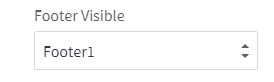
Select the header style “Footer visible” selector field.
There are 4 different Footer styles are provided in this Craze theme.
FOOTER NAVIGATION
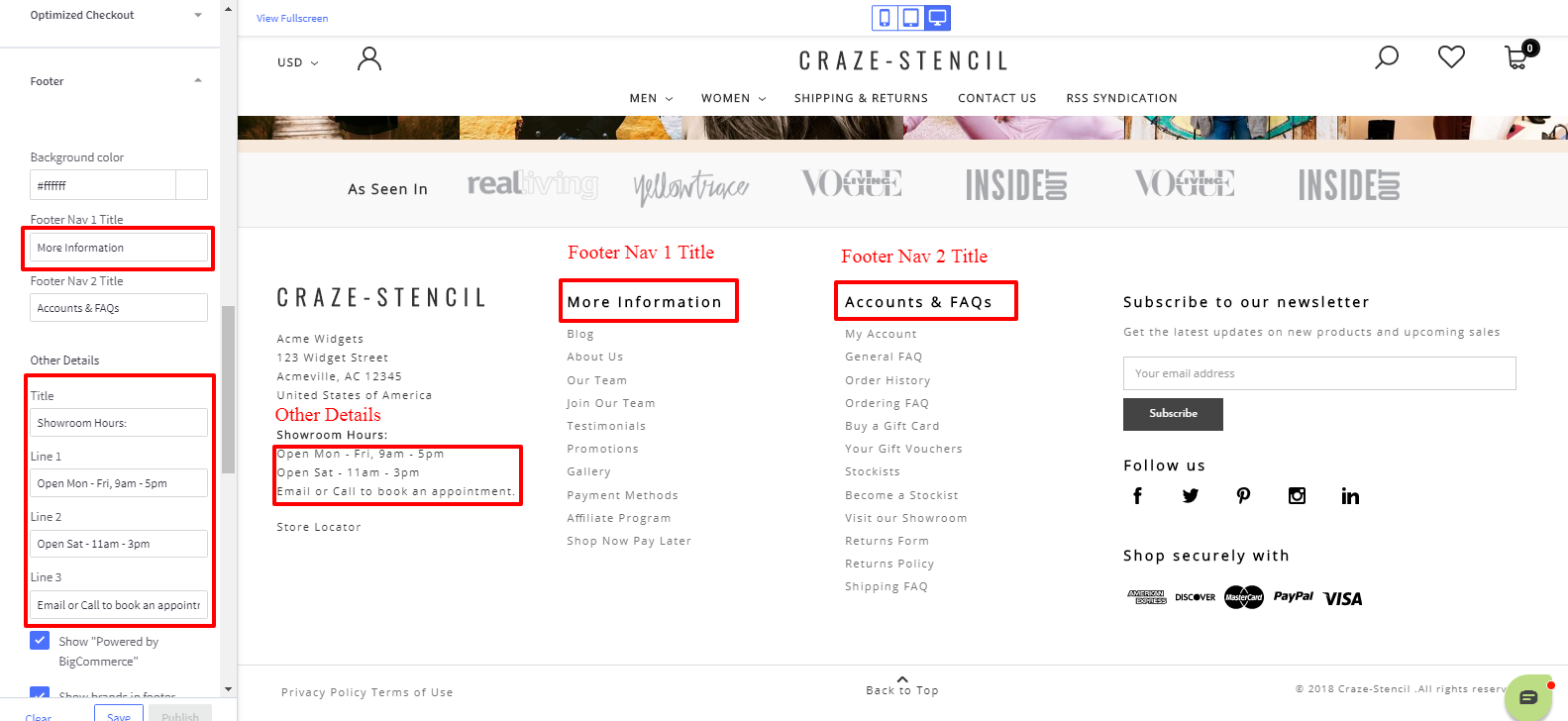
You can change the title in theme settings > under Header & Footer Tab as displayed in the above image
Provide the your preferred titles for the Footer Nav 1 and Footer Nav 2.
To add the menu to footer under More Information and Accounts & FAQs, go to webpages in admin backend, add Footer Nav 1 and Footer Nav 2 web pages.
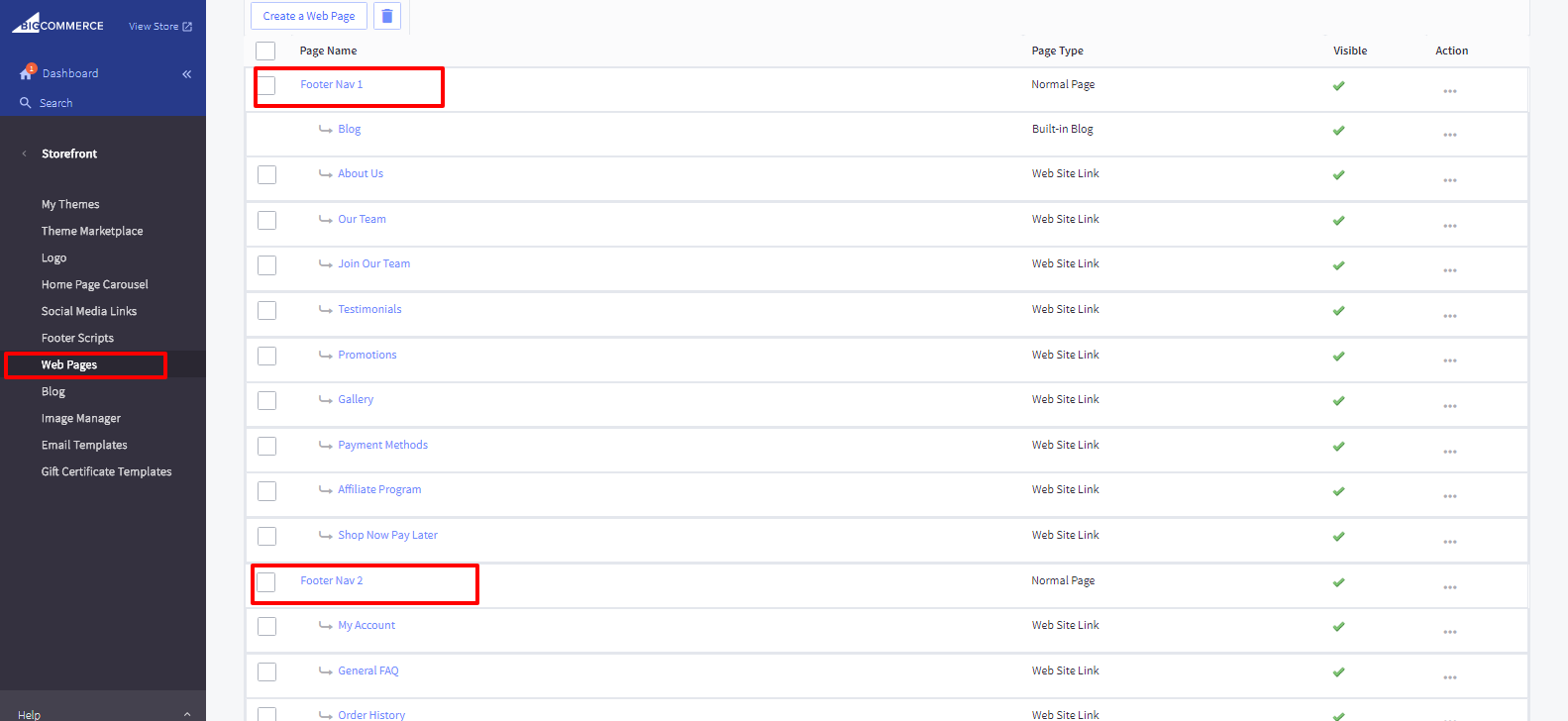
Then under these 2 pages, you can add subpages which will automatically show in the footer under Footer Nav 1 and Footer Nav 2. But Footer Nav 1 and Footer Nav 2 and its subpages are restricted not to display in any other part the website other than footer. All the pages should be set visible in admin Storefront > Web Pages.
OTHER DETAILS
There is a other details lines under the store address, which can be used to provided the details as per your requirement, in our demo we used it for Showroom hours and contact.
Click the checkbox beside the payment brands you want to include in the footer.
Background Color — changes the color of the background in the footer
Show “Powered by BigCommerce” — toggle the link back to Bigcommerce.com
Show brands in footer — show links to brands in the footer
Show “©”, current year and store name — toggle the © in the footer.
SOCIAL MEDIA ICONS
These settings will change the color of social media icons and rating stars on product reviews.
Top Right (Toggle On/Off) — display social media icons in the header
Footer placement — set the icons to display on the left or right of the footer or remove them all together
PAYMENT ICONS
Click the checkbox beside the payment brands you want to include in the footer.
Apple Pay button color — set the color style for the Apple Pay button
GEOTRUST SSL

To use these settings, you have to have a GeoTrust SSL Certificate installed on your store.
SSL Common Name — Enter your SSL Common Name for a GeoTrust SSL seal appears in the footer. The common name is the domain name you entered when purchasing the SSL certificate. If you purchased through BigCommerce see Managing Billing and Account Details, for instructions on how to access your BigCommerce Account Dashboard.
Seal Size — change the size of the seal displayed in the footer, either Medium or Small