Some buyers like to install their theme and have it look exactly like the Craze stencil preview site. If this is something you would like to do, then follow the steps in this section. This step is optional so feel free to skip it. The subsequent sections will provide all the instructions you need to insert your own content manually. The dummy content inserted in this step will not contain the beautiful images seen in the Craze Stencil demo. These images cannot be included because they are commercial images, which we have purchased for theme demonstration only and we do not have a redistribution license for these assets.
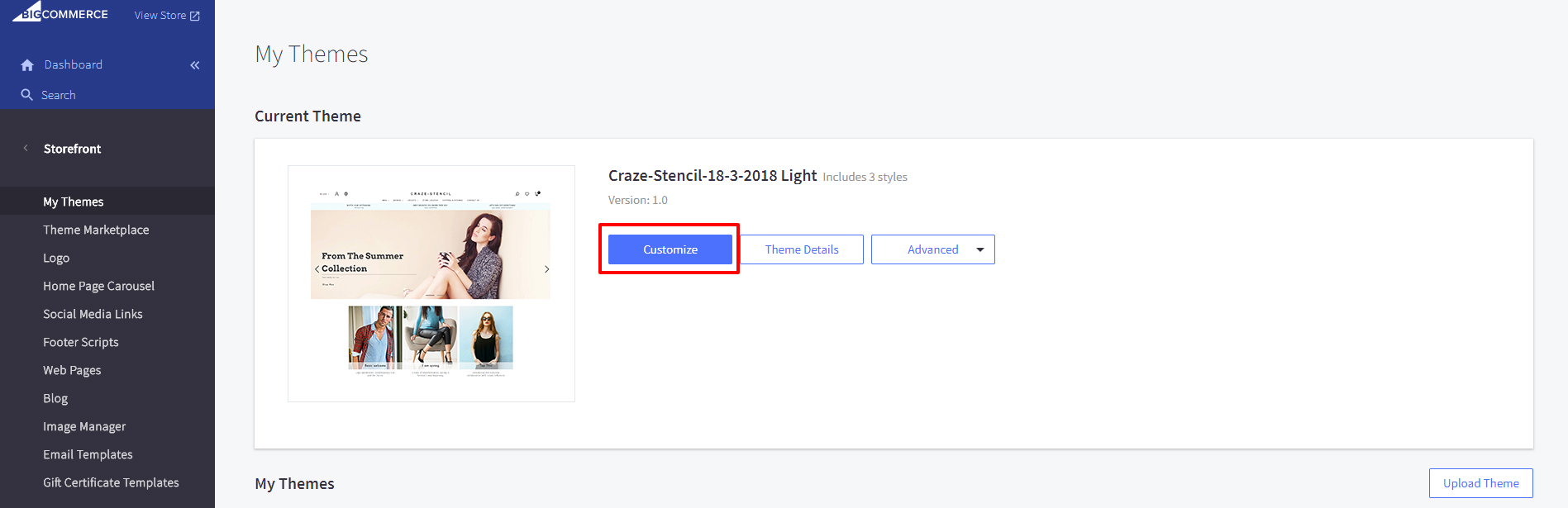
- Install and activate the Craze Stencil theme. (See section above)
- Go to the Craze Stencil theme Customize options.
- The General tab should be open by default, but if not click it to show the general options.
- The very first section in the General is the demo Content import section.
- Click the large green Import Demo Content button once only.
- The theme will now import our demo content into
your site. A progress bar will inform you of the import processes progress. - This importer will basically import posts, pages, comments, custom fields, categories, tags, sidebars, widgets, menus and all configuration from our preview content export file.
Please note that dummy images will be used instead of the premium image assets we have used in our online preview.